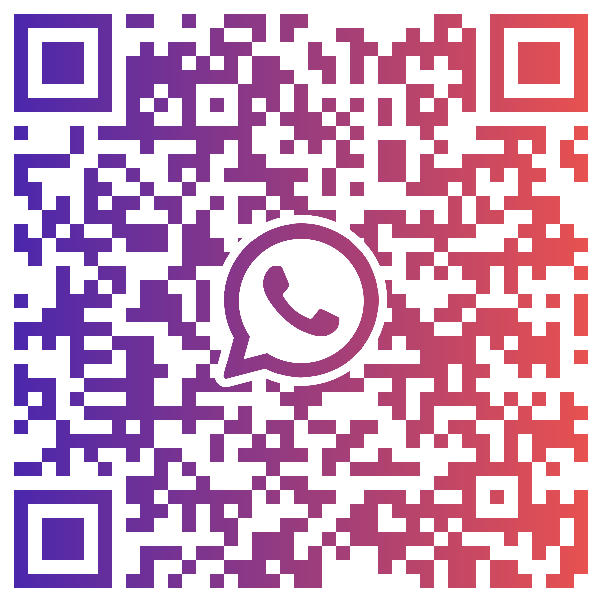TradingView is one of the most popular charting platforms in the world. Millions of traders use the platform every month, and TradingView charts are integrated directly into City Index web and mobile platforms.
While TradingView charts are fairly easy to use – they’re popular for a reason after all – the sheer number of charting tools and buttons can be overwhelming for new traders just learning the markets.
TradingView charts feature a wide range of styles and time intervals, over 80 different indicators that can be overlayed with the click of a button and more than 50 drawing tools for even deeper analysis. From here, you can jump to in-depth strategy guides for all of these indicators and tools at our Trading Academy.
Overview of the TradingView platform
In the centre of TradingView is your price chart. The horizontal navigation bar in the top left shows the current instrument (in this case EUR/USD). To the right are buttons that allow you to change the timeframe and chart type. For our example, we’ll stick with the pre-set one day timeframe and candlestick chart.
You can also overlay additional instruments and indicators with ease using the Compare and Indicators buttons. The red Sell and blue Buy buttons allow you to place orders and set trade alerts. The leftmost vertical navigation bar contains all the customisable indicators and tools we’ll cover in this guide.
Cursors
The first button is the cursor button. It allows you to change your cursor between a cross (shown above), a dot and an arrow. You can also access an eraser to remove other marks you’ve made.
Trend line tools
Trend lines are some of the most used tools by technical analysis traders. Generally, a trend line is drawn to visually demarcate levels of support and resistance. A basic trend line is most often drawn at a diagonal. An uptrend line will either connect two or more lower lowers or higher highs, and a downtrend line will connect two or more lower highs or lower lows. Sometimes a market will trend sideways, in which case trendlines can be drawn above and below the price action to indicate the bounded range.
The info line is drawn similarly to the trend line tool, but it will generate an informational window that displays data like the distance of the line and percent change between two points. Below that are several pre-formatted variations of the trend line tool to help you quickly draw more exact lines. The last three tools allow you to draw exact channels to identify bounded ranges.
Identifying these levels of support and resistance, and placing trades when the price nears either line, is a popular trend trading strategy.
Pitchfork, Gann and Fibonacci tools
These tools are some of the oldest indicators in technical analysis, but don’t let that intimidate you. With TradingView you can throw the complex indicators across your price chart to quickly glean new insights about potential price directions.
Pitchforks
Pitchforks are created by drawing a single trend line and two additional lines set by a standard deviation above and below. These additional lines, which create the pitchfork formation, outline a trend channel. Pitchforks on TradingView can have up to nine additional sets of standard deviation lines, creating more channels to segment the degree of each movement.
Gann Squares
Gann Squares are based on theories of time and price symmetry. They’re an advanced tool of technical analysis used to predict future price movements. The angles created by Gann Squares are often compared to trend lines, but unlike the former, Gann Squares predict future movements instead of defining a current bounded range. The idea behind Gann Squares and angles is that when the price breaks through one angle, the support or resistance it represents will move to the next angle. This is known as the ‘rule of all angles.’
Fibonacci retracements
Fibonacci retracements are based on the famous Fibonacci sequence, a pattern of expanding or contracting numbers that form a golden ratio. Fibonacci retracements use the mathematical sequence to predict possible future levels of support and resistance. The Fibonacci tool calculates these possibilities based on previous up or downtrend.
Geometric shapes
Geometric shapes in TradingView are used to indicate points of interest on the price chart. The brush tool lets you draw directly over the price chart, and tools like Curve allow you to create more exact curved lines. These tools won’t help you trade per say, but they’re useful to highlight significant moments – especially if you intend to share your modified charts with others for review. You can change the colour, fill and weight of these shapes.
Annotation tools
Annotation tools include text, word bubbles and various arrows. Like the geometric shapes tool, these are best for marking areas of interest and inserting notes. This toolset is completely different from the complex technical analysis pre-sets like Gann Squares and Fibonacci retracements. However, it is still valuable for tracking and studying your trades. TradingView saves your annotations in every chart, so the more annotations you make, the better record of price analysis you’ll have.
Patterns
The patterns tool has a range of common chart formations you can drop and fit to the price chart instead of drawing yourself line-by-line. They can be separated into harmonic patterns and Elliot waves.
Harmonic patterns
Harmonic patterns include XABCD, cypher, ABCD and three drives. While simple to learn, they can result in false confirmations. So, it’s important to thoroughly understand them before applying them to your chart. Harmonic patterns use Fibonacci retracements to identify support and resistance levels.
Standard patterns
Standard patterns include the triangle and head and shoulders patterns. Triangle patterns represent a consolidation before a potential breakout, and they can be bearish or bullish depending on the formation of the triangle. Head and shoulders patterns are assumed to signal a bearish reversal.
Elliot waves
Elliot waves are a recurring pattern thought to form the basis of most price action. The pattern is formed by eight waves, the first five of which move in one overarching direction with the last three moving against that direction. Elliot waves are believed to repeat and form wider wave patterns but identifying them can take time to learn.
Cycles and lines
The last three tools in the patterns tool set are cyclical lines, time cycles and a sine line. All three of these formations can be overlayed on the price action chart as repeating patterns. They allow you to break up the chart into custom intervals. The size and frame of these three tools are scalable, but they will repeat indefinitely. These adjustable cycles can help you determine if a market is trending or in a cycle mode.
Prediction and measurement tools
This toolbox includes visual cues for opening and forecasting positions. The long and short position tools allow you to project how an order might turn out along with profit and loss targets and an estimated level of risk. The tools generate all this information so you can quickly get an idea of what stop loss and take profits you should set if opening a position in the market.
The forecast tool allows you to input an entry and exit point. Then, it automatically determines if your trade is a ‘success’ or ‘failure’ as the price action continues. It can be used for tracking potential trade ideas and sharing them with others.
Date and price range tools simply allow you to highlight an exact range on the price chart. The bar pattern copies any range of previous price bars so you can view the action independent of the larger chart. The ghost feed tool is used to create future price speculations on the chart to show hypothetical movements.
Icons
Icons are simple images you can place over your chart to denote areas of interest. There is a wide variety of icons available, but this tool will probably be your least used. Icons are typically used by traders looking to share modified charts with others as a form of additional customisation.
Modifiers: measure, zoom, magnet and view options
These tools listed below the icons menu provide you greater precision in viewing the price chart. Enabling the magnet mode will make your cursor snap to the open/high/low/close of nearby candles, useful when drawing exact trend lines. You can toggle the appearance of the tools you’ve since overlayed on your chart or lock them into place to ensure you don’t accidentally modify them.